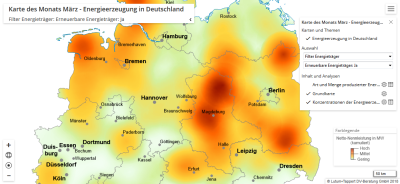Map view
After you have opened a workbook, you will see the map view with the following controls and other map details.
Map title
The title of the workbook appears in the upper left corner of the map view. If the current workbook contains several maps, the map title appears in the second line. In the case of reports, the name of the visible area is also displayed. Click on the arrow to minimize the title.
Control elements
At the bottom left are the following control elements:
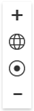
|
Enlarge map General view of the map Show own location Reduce map size |
In order to use the location function, you must allow location determination in the browser or system settings.
Hamburger menu
You can access the contents and other functions of the workbook via the "Hamburg Menu" in the top right-hand corner.
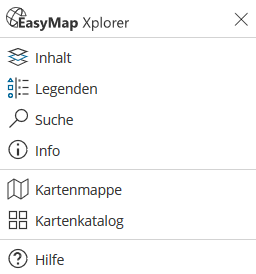
|
|
Link of the current map view
The current map view is saved in the URL. This makes it possible to undo zoom actions by clicking on the browser command "Back". After zooming in on the map, you can click "Back" to return to the previous map view.
This also makes it possible to copy the current link from the browser's address bar and send it to another user. If this user executes the link, he will see exactly the same map section as the sender of the link.