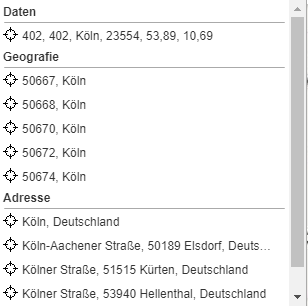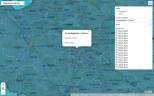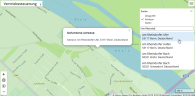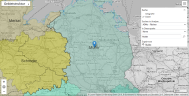Search
|
|
In general easymap on |
Depending on the search mode, you can set the level to be searched For this purpose, the following options are available easymap offers the following search modes:
- None Search
- Proposal search
- Layer Search
Search levels
Geographical level
The geography layer contains all base maps that are included in this project. For example, if a map contains the postal control areas as a base map, you can search for postal codes and place names.
Address level
Addresses are searched using Microsoft® Bing™ Maps. The address option is only available when the Microsoft® Bing™ Maps street map is enabled as a background map. When you search for a specific address, matching suggestions are made as you type. Addresses that are outside the default view will not be found. The extent of the standard view corresponds to that in the easymap used base map.
Example: If you search for "New York" in a workbook that only shows Germany, this location will not be found.
Data level
If you want to search for your own data, you search in the data level. The tables of the project are searched and evaluated according to the keyword entered.
search modes
No search
If you want to disallow any search possibilities in easymap explorer, you can change the global search mode to None. Now, even if searching would still be allowed in the individual analyses and tables, it will be prohibited. The search icon will be hidden automatically.
Proposal search
The suggestion search allows you to search in all three levels at the same time. Just open the search icon and type in your search value. You will be shown a list of all results, sorted by the individual levels. If there are too many hits for one search, the best results will be displayed. Refine your search to get the right result.
Click on the reticle to jump directly to the position on the map.
Layer Search
In the layer search, only one layer is set in which the search can be performed. Depending on the level, different settings are required.
Area Properties
Select Layer to perform a search in the geographic data. To do this, first enter the appropriate base map (e.g. postcode areas) in which you want to search. Then you can enter a search term in the lower field (e.g. Bonn). After the search has been triggered by clicking on the magnifying glass, a list of results is displayed.
Now one of the results can be selected and a data window appears in the desired area. By clicking on the reticle, you can zoom into the selected area in addition to the appearance of a data window.
Address
Enter your address in the search bar. By clicking on one of the search results, the position you are looking for will be displayed on the map.
Data
If you select Data, easymap explorer searches in the data tables of the analyses. To do this, first select a analysis and then a data column in which to search. The search term can then be entered. Note that you can only search in data tables for analyses that are visible in the current map view.
Now the desired result can be selected and a data window appears in the area. By clicking on the reticle, you can zoom into the selected area in addition to the appearance of a data window.