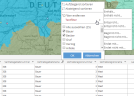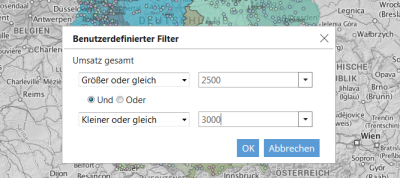Tables and Filters
|
|
In easymap explorer you have different possibilities to display data. In the Topics/Maps area, you can display tables under the map by clicking on the table symbol. Tables are offered for analyses and area surfaces, as long as they contain at least one colored surface. Filters that have been set are displayed in the view via a changed symbol. |
|
|
The filter symbol is displayed if table display is not allowed in the level, but filtering is possible in the level. |
In the table, it is possible to set a filter via the respective column heading.
|
By clicking on the heading of the column, you get to a context menu in which you can sort the column in ascending or descending order and call up filters. You can check the respective column values or remove a value from the selection. It is also possible to set user-defined filters. |
Export of data and filter functions in the map
The buttons on the left below the table allow the data to be exported as an Excel file and the filters to be activated or deactivated.
|
|
Download Excel file: Allows you to export the table to Excel. You can either export all the data in the table or just a filtered part. |
|
|
Remove table filter: Removes the set filter from the table. If the filter has also been applied to the map, the filtering in the map remains effective until you click on Remove filter from map. |
|
|
Restore map filter: If the table filter is removed, but the map filter still exists, you can use it to transfer the map filter back to the table. |
|
|
Apply filter to map: Applies the filter set in the table also to the map. Please note that this action will affect all analyses in the map based on the filtered table. |
|
|
Remove filter from map: Deactivates the filter in the map view; if the filter was also applied to the table, the filtering remains effective in the table until you click Remove table filter. |

|
Storage of table filter: With this function you have the possibility to save the set table filter locally in the browser. When you open the workbook again, the table filter is restored. |
Filter without table
When releasing, you can only allow a separate filter instead of displaying the tables (with all filter functions).
The filter function is used to filter the contents displayed on the map.
To set a filter:
- Open the menu item Content.
- Click the filter icon for the analysis you want the filter to affect.
Now easymap explorer shows which maps, analyses and tables the filter affects. Note that the filter can affect not only the selected analysis, but also other analyses, because the filter is applied to the table that is the data basis for the selected analysis. However, the same table can also be the data basis for other analyses in the same map or in other maps.
- First select the column to which the filter is to be applied.
- Then choose the comparison operator and the comparison value. As an alternative to entering the value, you can select a value from the dropdown menu. Note, however, that a maximum of 100 values are available for selection at this point.
Optionally a second filter expression can be added. This can refer to the same or a different column of the same table. The two filter expressions can be linked by and or or. Click the Apply filter button to activate the filter. The button Remove filter deactivates the filter. After that all data will be displayed again.
Hint:
- If the setting Apply to analyses was deactivated for a table in easymap explorer, this data table will not be offered for filtering in easymap explorer. I.e. all analyses that use this table as a data basis cannot be filtered in easymap explorer.
- Is already in easymap a filter is set on a table, it will be overwritten when filtering in easymap explorer. Clicking Remove filter will restore the filter set in easymap filter is displayed.
- If you are in easymap use automatic calculation of class boundaries in the analyses (e.g. equidistant or equally distributed), you should change the classes to user-defined before releasing them to easymap explorer, because otherwise the same data may be displayed differently because different filters result in different value ranges for the data.
As long as a filter is activated, a filter icon appears in the content selection with a check mark next to the analyses the filter affects.