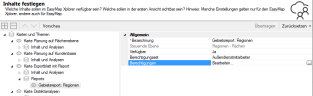Reports
easymap explorer extends the report feature towards easymap by one important option: Managing the access to individual areas of the report. When publishing a map access restrictions can be set for area reports in easymap maps.
If you have assigned permissions to maps with reports, users who have been granted read access to the entire map folder will still not be able to view this map! These users will not be offered the map in question for selection. If a map folder contains only maps that are not available to the user for this reason, the user will see a corresponding note.
Hint: Note that there may also be some differences in the display of reports compared to easymap office and that the behavior of some functions may therefore differ compared to reports without a set report access.
Report access
Access restrictions to maps with area reports are controlled by aothorization sets. A permission set lists which registered user is allowed to view which areas of the map. Thus, certain parts of the map can be assigned to certain users, whereby each user may only view the section intended for him.
A authorization set is selected in the release for the respective area report. By default, no access restriction is set, so an authorization set must be actively created or selected by you.
Add users or groups
If you have not yet created an authorization set, you can do so directly when releasing the map. To do this, simply type a name in the field next to authorization set. If there is no set with this name yet, the program will ask you if you want to create the permission set now. Please confirm it with Yes.
Editing an Authorization Set
If you want to run a report on the basis of a report defined in the easymap explorer Portal. In the portal, permissions are granted in the profile area under Report Access, but the Share Wizard directs you directly to the correct location. Since this user management is only available in the easymap explorer is used, the settings are made via the server-side administration. They cannot be set in easymap office itself.
Hint: Users who are added to a permission set must also be granted read permission to the entire map folder. This is best done via user groups. In the group.last step of the sharing process, at the Share for viewing option, you select a user group.